
 CapturePlus is 100% free powerful screen capture tools for home and office.
CapturePlus is 100% free powerful screen capture tools for home and office. 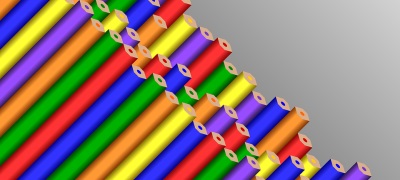

|
If you want to or record a full screen You can record as the orchestra-time main window of the video, When you press the recording shortcut (F2) in the minimized state oCam, you can make a recording that does not contain a main window. * Check out various tips.Back to top |